How Trunk VLAN from Cisco to Mikrotik
Make Trunk and VLAN Switch Cisco to Mikrotik will be discussed at this time Mikrotik Tutorial, menyembung previous article on How to Trunk VLAN in Mikrotik Cisco Switch.
To connect Trunk and VLAN Switch Cisco to Mikrotik is actually very simple and similar to making Trunk and VLAN from Mikrotik to Cisco.
Tutorial Mikrotik this time it discusses the menerina Mikrotik Trunk VLAN Switch Cisco and its channel to the client via the port Mikrotik ether by utilizing its Bridge VLAN and ether.
Setting the VLAN Trunk from Cisco to Mikrotik
1. Make sure the settings and VLAN Trunk in Cisco already in the config correctly. His example as shown below:
2. Download Winbox Mikrotik -> Open Winbox, create its VLAN interface, as in the previous article How to Mikrotik Trunk VLAN on Cisco Switches.
3. Create a Bridge interface for each VLAN.
Bridge VLAN 10
Bridge VLAN 20
4. Go to the Ports tab -> Add Port VLAN and ether corresponding to their respective bridge.
For example, as shown below:
So essentially we add VLAN 10 and ether to a PC to bridge VLAN 10, and VLAN 20 as well as his.
5. The results of his Mikrotik Setting is like this:
6. Now we try pinging from the client to Switch Cisco. Ping successful without the RTO.
Now we are able to do VLAN Trunk from Cisco to Mikrotik.
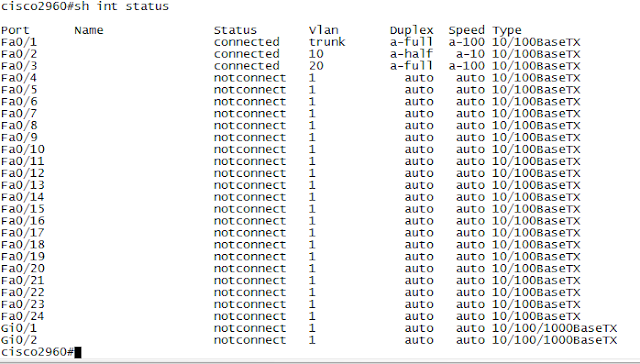


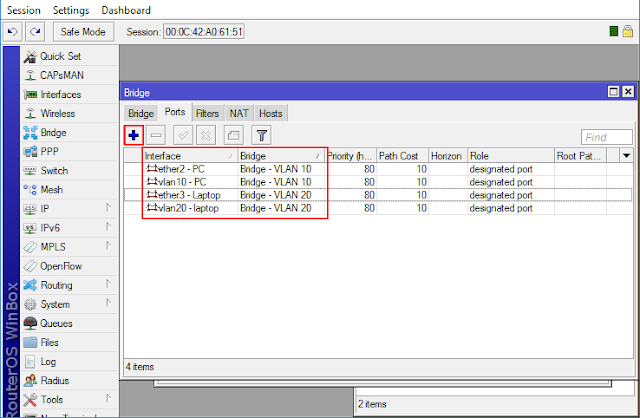
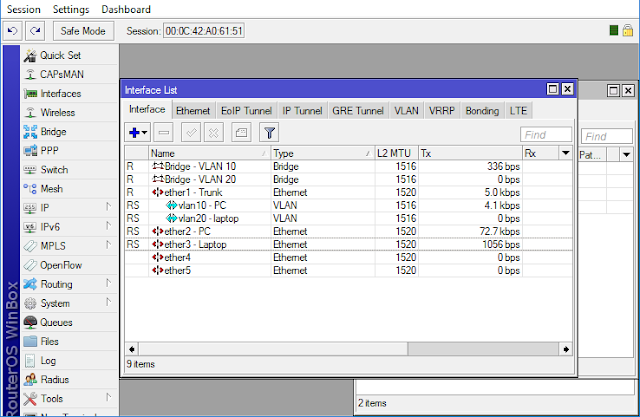

No comments:
Post a Comment