Tutorial How to Share Wireless Connection in Mikrotik
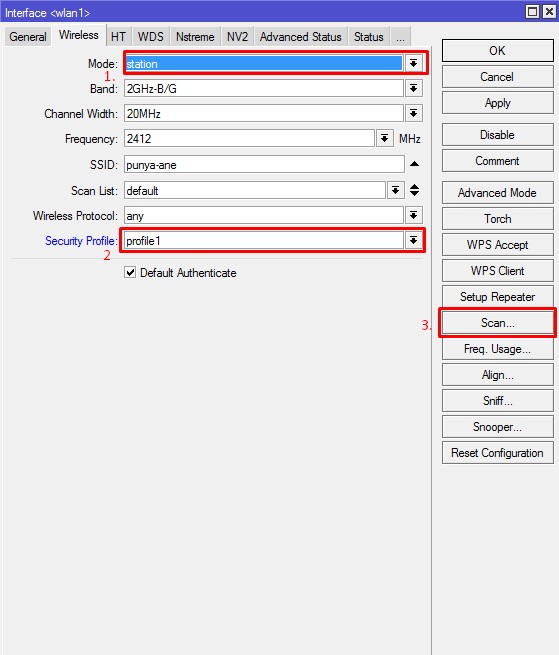
At any time you want to share the internet connection that you can from the wireless interface in Mikrotik routerboard Routerboard you while you only have one wireless interface. Where your wireless interface will serve as receiver Internet connection (Station) which does not allow you to spread an Internet connection via a wireless interface this anyway. At a time like this you can utilize the interface Vitual Access Point Mikrotik commonly called (VAP). Given this VAP interface you can add a wireless interface with the interface to have its master ie WLAN 1. The later VAP interface is what will deploy an Internet connection via Wireless anyway. Below is a tutorial how setingnya ...
Open Winbox
Mikrotik then go into the wireless interface and the wireless settings
into the station mode that will change the security profile as security
authentication and do a scan to the target access point which will be
the source of an internet connection.
Remember the image above and input mode should station security profile as an authentication security. If the resources that will connect wifi uses no authentication (Open) it is not necessary to use security profile. Then do the scan.
If you have click the Apply button and Ok.! ;), To the wireless interface becomes (R)
R is a sign that the target is already connected to the AP. Selanjunya we will ask the ip dhcp client from the target ap. By using DHCP CLIENT. IP> DHCP CLIENT> ADD
Click Apply -> OK. wait until Bound ..
Then configure NAT (network address translation) are useful to wrap ip ip private into the public for security reasons. Login IP menu -> Firewall -> NAT -> ADD
Setting Chain: srcnat and Out Interface: wlan1
Then moved to the Action tab and select the action: Masquirade
Why actionnya masquirade because Masquirade is an action for the NAT configuration OK.! then Apply and OK.
Only after the above configuration we can directly configure VAP (Virtual Access Point).
Log in to interface Wireless again added virtual interface.
Then setting Mode: AP Bridge and Master Interface: Wlan 1 and input as an authentication security profilenya entry into the Access Point and do not forget SSID OK ..
It's finished we make a Virtual Access Point, after this you can spread the Internet connection you can from your wireless and you pass it anyway through your wireless
Click Apply -> OK. wait until Bound ..
Then configure NAT (network address translation) are useful to wrap ip ip private into the public for security reasons. Login IP menu -> Firewall -> NAT -> ADD
Setting Chain: srcnat and Out Interface: wlan1
Then moved to the Action tab and select the action: Masquirade
Why actionnya masquirade because Masquirade is an action for the NAT configuration OK.! then Apply and OK.
Only after the above configuration we can directly configure VAP (Virtual Access Point).
Log in to interface Wireless again added virtual interface.
Then setting Mode: AP Bridge and Master Interface: Wlan 1 and input as an authentication security profilenya entry into the Access Point and do not forget SSID OK ..
It's finished we make a Virtual Access Point, after this you can spread the Internet connection you can from your wireless and you pass it anyway through your wireless









No comments:
Post a Comment