Combining RB Mikrotik and Cisco AP
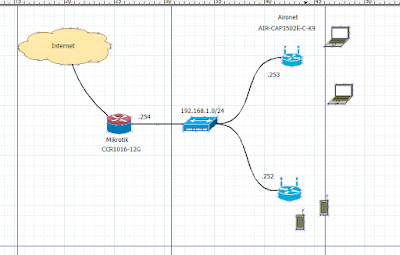
Introduction of the Cisco Aironet Access-Point
In Cisco Aironet there are two modes for pengoperasionalnya, namely
1. Leighweight Access Point (LAP), in the LAP for pengoperasionalnya use Controller for centralized AP management of the call with WLC
2. Autonomous Access Point (AAP) or sometimes still referred to as "Standalone" ^ _ ^, in the AAP is not required Controller, so each AP has each management
To make the Access Point into AAP we need a special IOS that supports AP.
because the Aironet AP there are two operational modes as I have mentioned earlier,
1. IOS that supports LAP in IOS naming no code W8
2. IOS that supports the AAP in IOS naming no code W7
For more details please refer to the Link this
For topology which we will this time is pratikkan Operational Mode AAP and shape of topologynya as follows:
Steps taken to Mikrotik GW
1. Here I use RB CCR1016-12G, I assume that the GW router connected to the Internet.
2. Creating a DHCP Server
Steps taken in the Cisco Aironet
1. I assume has been a standalone Aironet AP
Config initial use Console to provide IP Address to the AP.
Usually the default password of the Aironet adalaha "Cisco"
On the show can be seen that the IOS version that we use is the version / ap3g1-k9 w7 - xx.153-3.JAB
- Add IP Address, and confirm its status UP
- Next we will do through the Configuration Web base by using the IP address 192.168.0.253 that has been added to the AP.
Username: (Blank)
Password: Cisco
after Login
- Easy Setup> Network Configuration
- Add Default Gateway> Apply
- Here I use the Cisco Aironet AIR-CAP3502E series-C-K9 dual band, so I would be to turn to the two wireless
The addition of wifi 2GHz with SSID angel2ghz
The addition of wifi 2GHz with SSID angel5ghz
Both SSID supposedly we have added to the list contained in
- Then go back to the Home tab> 2.4Ghz Radio0-802.11N> Settings> Enable> apply
- Do the same for "Radio0-802.11N 5GHz"
Note: If at the time apply not get respone from AP
Do the Reboot or Logout
Afterwards Login back
- Make sure all green means 2GHz and 5GHz AP has been active
- To find out if the AP that has been created successfully, I myself have to provide the type of external antenna that supports dual band.
There are two SSID with two Freq. different
Using freq. 2GHz
Using freq. 5GHz


















No comments:
Post a Comment