How to Connect to the VPN Mikrotik Office (PPTP Client)
Virtual Private Network (VPN) is a technology that we can use to access the private network (local) over a public network (Internet). VPN is very useful for accessing the private office network from anywhere as long as we have an internet connection. For more details, please refer to the illustration PPTP (Point-to-Point Tunneling Protocol) VPN following:
My analogy there is a need to connect branch offices to headquarters, but branches that do not have a direct connection to the central office intranet. That there is an Internet connection only, while the employees at branch offices need access to an intranet that quite a lot, and his VPN account only one.
To megatasi it, we can take advantage Mikrotik Router to connect to the VPN server and provides intranet connection to all clients in a branch office with only one VPN account only.
How to? Let's discuss together.
Mikrotik Tutorial How to Connect to the VPN via PPTP VPN Client Office
1. Make sure your Mikrotik Router is connected to the Internet. If not please read the previous article: Tutorial how to connect to the Internet Mikrotik
Here I use the connection of the MiFi Smartfren Andromax .
Here I use the connection of the MiFi Smartfren Andromax .
2. Open Winbox Mikrotik -> Click the PPP tab to add PPTP Client interface.
3. Name the PPTP VPN her.
4. Go to the tab Dial Out -> Connect to: input the IP Address of its VPN Server -> Please also enter the username and password of his VPN account -> Click Apply -> OK
5. Check the status of PPTP VPN connections by looking at the bottom of its interface make sure its connected status and a sign in front of its VPN icon "R".
6. Now we try pinging the IP address that is on the Intranet. The result is still RTO.
7. In order to connect to the office intranet, we add a static routing table with Dst. Address Private Network (intranet office) and its interface PPTP VPN gateway.
Private Network 10.0.0.0/8
Private Network 172.16.0.0/12
Can also be added to Private Network 192.168.0.0/16
8. Try ping test again, and the result is no longer RTO and can connect to the intranet.
9. Try testing the connection to the central office in the client's intranet. Could the ping or open a web-based application.
Now clients are able to connect to the intranet via Mikrotik headquarters. If the client you are using a laptop, please can use Hotspot Mikrotik in order to access more secure.




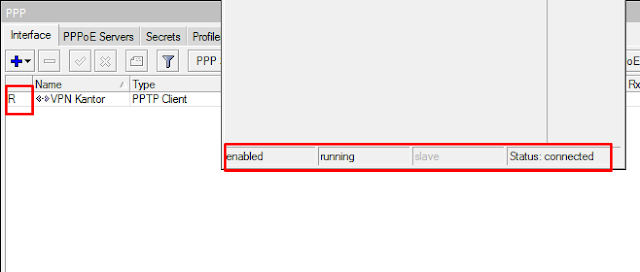

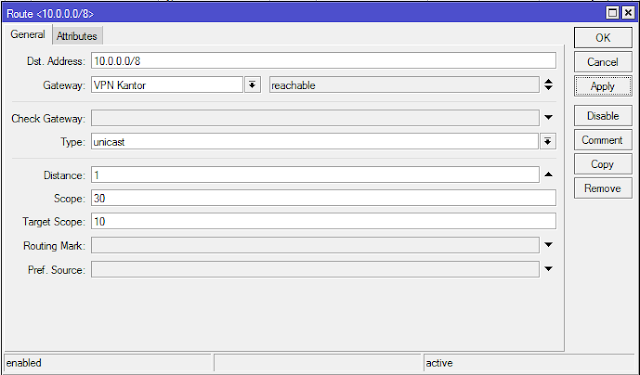



ReplyDeleteThanks for the blog loaded with so many information. Stopping by your blog helped me to get what I was looking for.
direct website
This blog website is pretty cool! How was it made ! save money with vpn
ReplyDelete