How to Use IP Scan Tool to Mikrotik
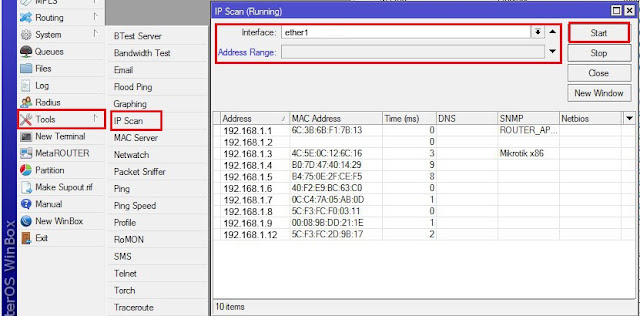
IP Scan Tool to Mikrotik function to perform scanning (scanning) device IP-based network to Mikrotik. IP Scan Tool is able to scan the network with a couple of different ways, including using the IP Prefix, IP Range, or based on its interface.
Case in point, I have many devices connected to the network, but I do not know which devices are online. I also do not know how many IP are still online. The yes should ping its IP address one by one let me know his devices online or not, tired ..
Well, to find out, I can use IP Scan Tool to scan the IP network. The result will be known how many IP devices are online and what his (based SNMP name and NetBIOS name).
Well, to find out, I can use IP Scan Tool to scan the IP network. The result will be known how many IP devices are online and what his (based SNMP name and NetBIOS name).
Dizziness huh? Direct practice aja yuk let us know.
Tutorial How to Use IP Scan Tool to Mikrotik via Winbox
1. Please login to Mikrotik using Winbox Mikrotik
2. Go to the Tools menu -> IP Scan
3. There are two options we can use to scan, based Interface and / or IP address.
4. Here's an example of the use of IP Scan by scanning via Interface ether1
5. Here's an example of the use of IP Scan by scanning via the IP address prefix: 172.19.1.0/26
Example 6. Use of IP Scan Mikrotik with scanning by IP address range: 172.19.2.2-172.19.2.20
7. Examples of the use of IP Scan Tool Mikrotik with scanning based on the combined interface and its IP address:
How have understood? It's easy? The
point is we can seek to know what devices are connected in the network
and how its IP address easily, directly from the tool Mikrotik . IP Scan Tool is particularly useful for traubleshooting network and interference mitigation.



Mouse is an input device which is also called a pointing device .It is used to move the cursor on the screen .Mouse works in GUI(Graphical User Interface) mode .Mouse are of different-2 types in which some are physical mouse, optical mouse, cordless mouse.
ReplyDeletebarcode scanning devices
Provide download link
ReplyDelete