How to Upgrade Mass Mikrotik (Mass Upgrade) Using The Dude
Mikrotik RouterOS upgrade to the latest version is quite important, because the upgrade Mikrotik, there are many benefits that we will receive. In the latest version of RouterOS there are some improvements (fix), and sometimes there are also additional features that are not available on previous versions of ROS.
To be able to upgrade to the latest version RouterOS version on your Mikrotik, Mikrotik Tutorial please read before:
How to Upgrade / Update RouterOS via Winbox
Mikrotik If we want to upgrade only 1 or 2 seeds mah aja easy. What if Mikrotik who want to upgrade there are dozens and its location far apart?
The yes should upgrade one by one? Tired deh ...: D
The yes should upgrade one by one? Tired deh ...: D
Well, the Tutorial Mikrotik Indonesia this time we will discuss How to Upgrade Mikrotik in Mass (Mass Upgrade) Using The Dude Network Monitor.
Already know The Dude is not it? If not, first read the article here ya:
How to Monitor and Monitor Network Using Mikrotik The Dude
So before you start, make sure you've put Mikrotik Network Map in Applications The Dude is yes.
His example like Image above, and the way he can read the article on the previous link.
After the Network Map, the device Mikrotik you already can monitor via the app's The Dude. Then we will try to take advantage of one of the features of The Dude, that Mass Upgrade to Upgrade / Update Bulk RouterOS.
Previously, make sure that you enter into Mikrotik Network Folder already be in the remote directly from The Dude. The trick, double-click its devices in the network folder, make sure your Username and Password are filled in correctly, and RouterOS option unchecked.
To check whether the data is correct Mikrotik login, please go to menu Devices -> Go to Tab RouterOS -> Device. Look in the Status column:
- If it appears a red cross and Status failed, means that the device can not be accessed by The Dude (can not ping).
- If the minus sign appears blue and Status auth failed, the device can be accessed, but the login data is incorrect.
- If the Check mark appears blue and Status ok, means that the data is correct and there is no problem
So, make sure her blue check and status ok yes.
Furthermore, please download the latest RouterOS package in accordance with the type of website mikrotik.com Mikrotik will upgrade (file .npk).
Go to the menu Files -> Packages tab -> click on the plus icon red -> select the package that you have downloaded (file .npk) -> Open. If there are different types of proxy, eg the type of x86 and mipsbe, please enter also the second package.
Now can we begin the process of upgrading its mikrotik mass. Please return to the menu Devices -> RouterOS -> Device. Select the device you'll Mikrotik upgrade (can by clicking the + shift or ctrl + click) -> Right Click -> Upgrade menu select -> select his RouterOS version.
The Dude will do a bulk upload to all devices mikrotik in the upgrade, only then do the upgrade RouterOS Mikrotik her. This process can take several minutes, wait yes. There will be a process of upgrading its status anyway in Upgrade Status column.
If the upgrade process is complete, check the Version column. Make sure the version of ROS was already the same as the package that we have uploaded earlier. If not, then upgrading it has not been successful. Occasionally there are some devices that can not be upgraded mass, as shown below:
From the picture above, there are some devices that version is still not changed, and no error message on the Upgrade Status column. If you like this, would not want to be upgraded manually.
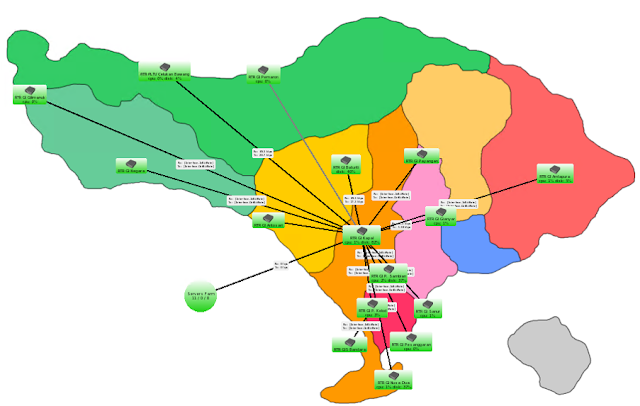
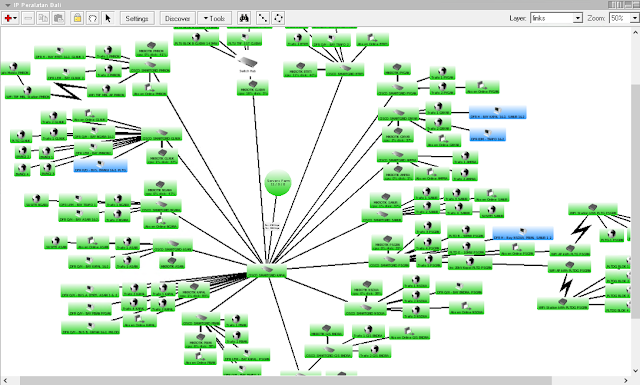


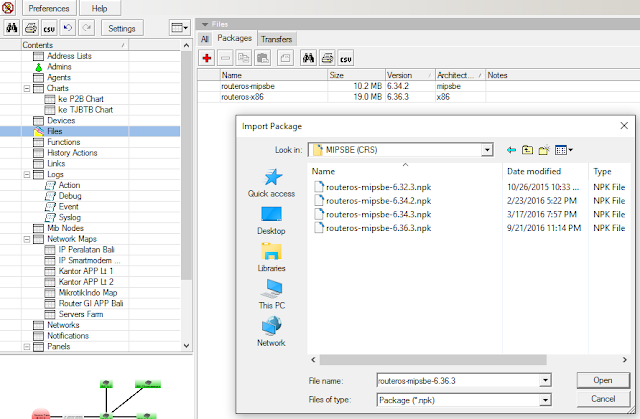


They've changed The Dude, no more upload button in Dude client, you have to use winbox to upload files. See https://wiki.mikrotik.com/wiki/Manual:The_Dude_v6/Files
ReplyDelete